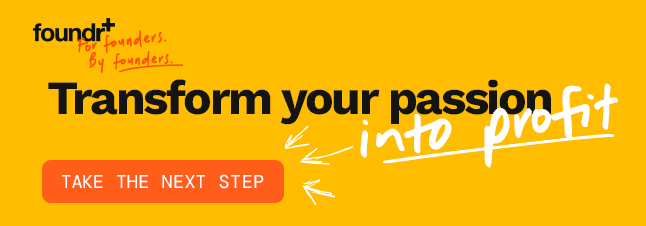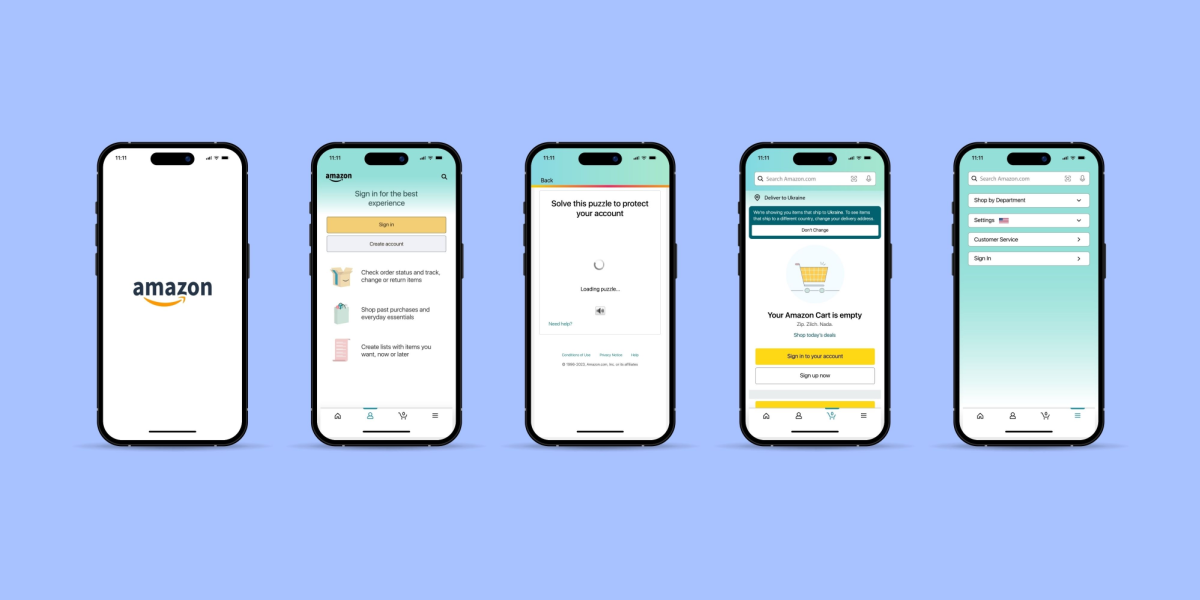You have identified your niche. You have created the perfect brand. All your ducks are in a row.
Now it’s time to buy those ducks and start selling them on Amazon!
In this article, I will explain everything you need to know to effectively and professionally list products on Amazon.
These are the exact steps and strategies I used to build two multi-million dollar businesses on Amazon. If you follow them, you can also take advantage of the sales potential of the platform.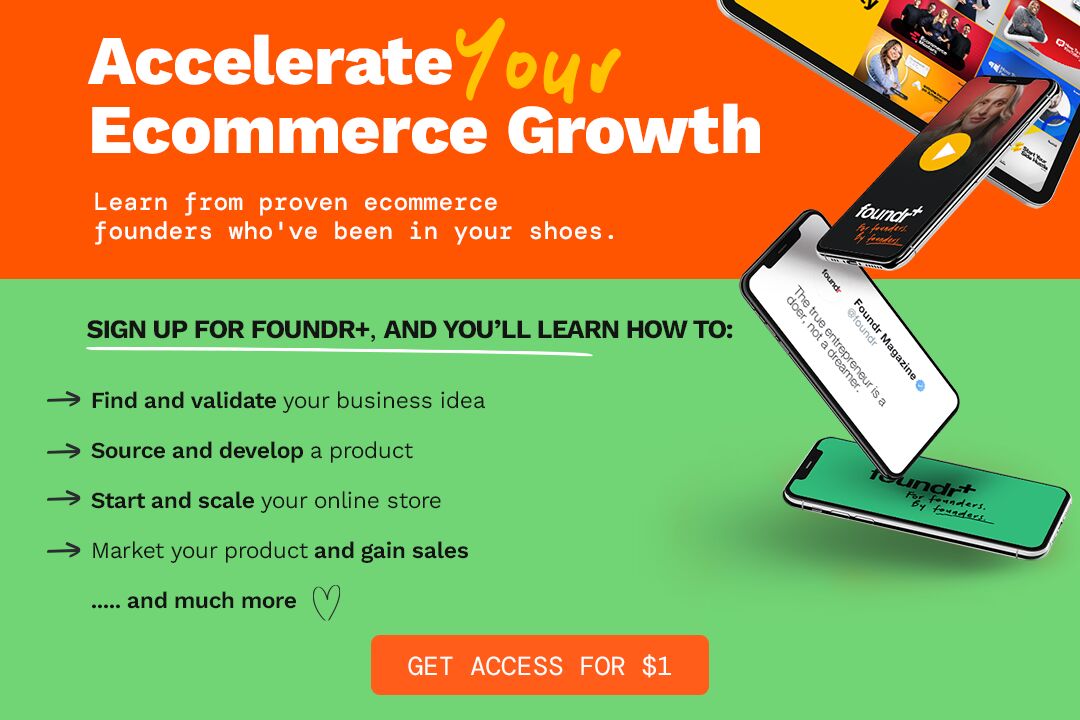
Is Time Short? Here is the Step by Step
- Click on “Inventory” then “Manage FBA Inventory” or “Add Product”
- Select “I’m adding a product that’s not sold on Amazon.”
- Select your product category.
- Fill in important product information
- Enter price
- Download images
Determining your price point
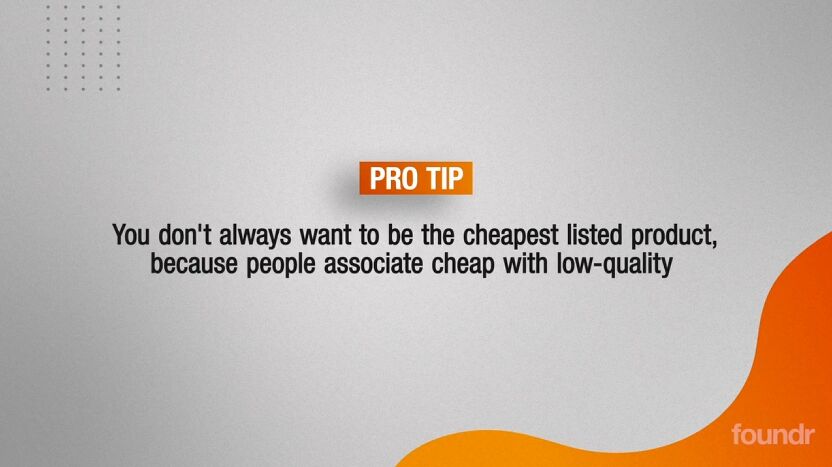
When it comes to pricing your product, it’s safe to say there’s a fair amount of misinformation out there. Here are my tips and tricks for cutting through the noise and effectively evaluating your products.
Consider your competitors
First, it’s important to research what your competitors are charging for similar products. You don’t always want to be the lowest price point because many people associate cheap with low quality.
However, you also don’t want to be the most expensive because you’ll lose out to other, more competitively priced options.
Pro Tip: To calculate the average price point, I take the first 15 products, add the prices, and divide by 15.
Start from the bottom, then grow
When you’re starting out, you may want to consider listing your product at a lower price point to increase sales before moving your price point to keep up with your competitors.
While this lower price point will contribute to your sales velocity, it will also help you grow your customer base, improve your brand authenticity, and show less confident buyers that your product works.
Do not skip: Is it worth selling on Amazon?
Go high and offer discounts
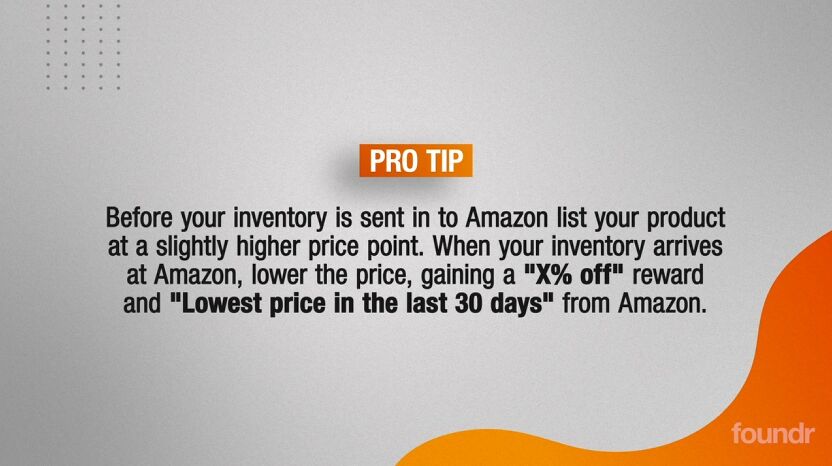
Another approach is to list your product at a higher price before using discounts or sales to bring your product price in line with your competitors.
Thus, since consumers associate price with quality, you create the perception that your product is of better quality, and because it is the same price as your competitors, they will rush to buy it.
Add a coupon
Another way to differentiate yourself from your competitors is to add coupons. When you use coupons, Amazon adds a green icon to your product listing, which helps differentiate your product from other options listed.
Creating Attractive Copy for Your Products
Writing high-quality, compelling copy for your product listing is absolutely essential to increasing sales and converting fans into buyers.
When creating copy for your product listings, it’s important to put yourself in the shoes of your target audience.
What pain points do they suffer from? How do they hope your product can help solve these problems? Are they likely to be emotional or rational consumers?
These are all questions that will help you formulate what your audience wants to see from your product description and help you write something attractive and engaging.
Additionally, you need to ensure that relevant keywords are woven seamlessly into the copy.
You can’t add keywords to every word hoping it will get more traction. Again, it’s important to include these Amazon metrics whenever possible. This helps the algorithm determine what your product is and to whom it should be shown.
Pro Tip: Write a ChatGPT survey from the perspective of an ideal customer researching your product and ask what they are looking for in a product description. You can also add a list of keywords to include in your product listing copy.
How to list a product on Amazon
Here’s a step-by-step guide to listing your product on Amazon.
1. Click “Inventory” and then click “Manage FBA Inventory” or “Add Product”
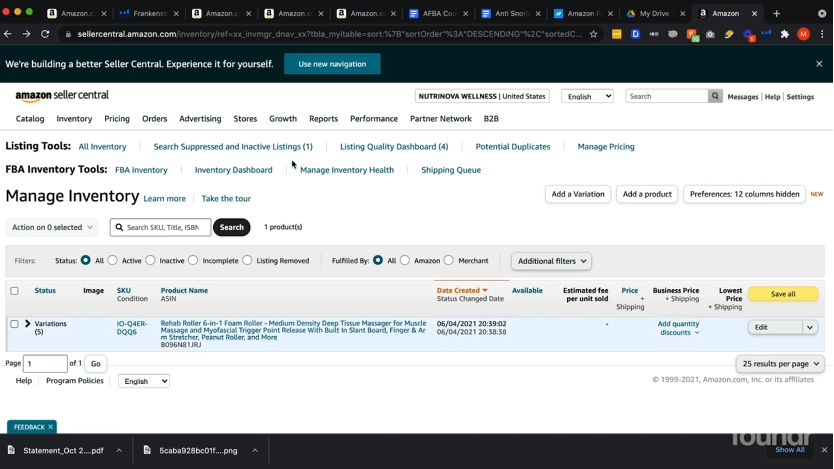
2. Select “I am adding a product that is not sold on Amazon”.
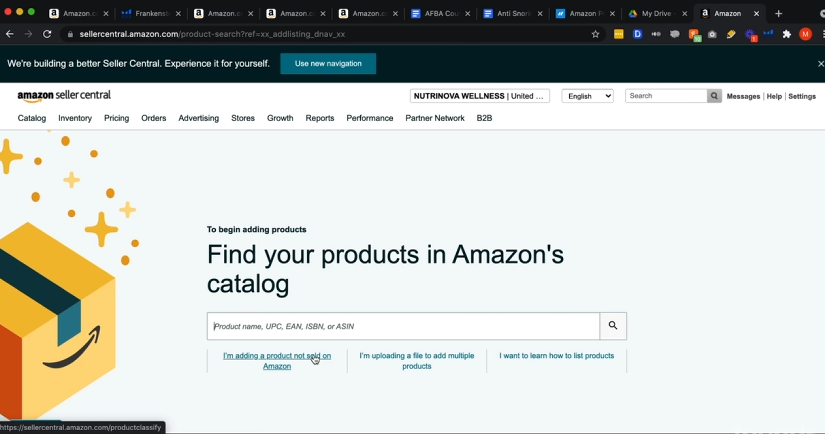
3. Select your product category.
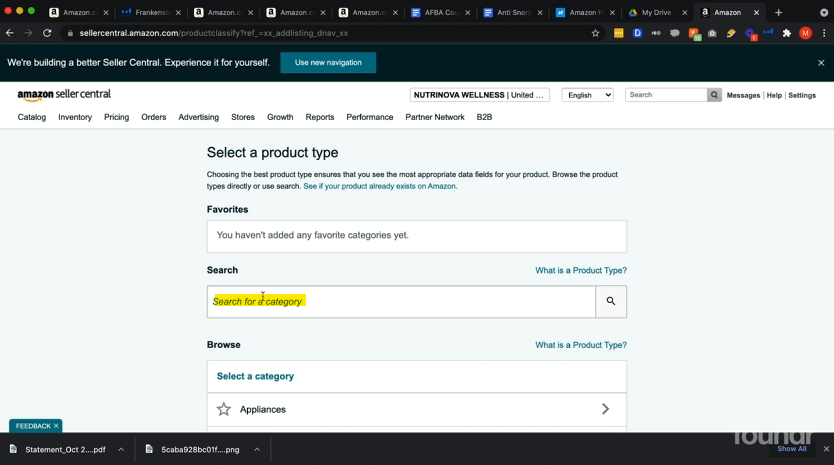
4. Fill in important product information
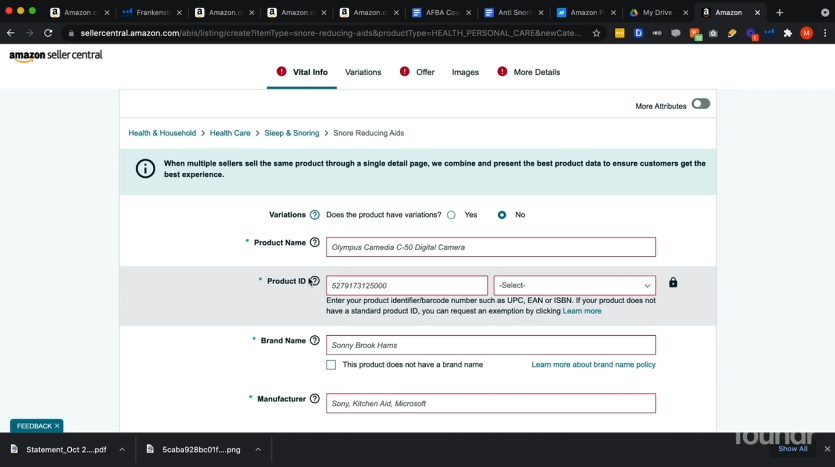
5. Enter the price
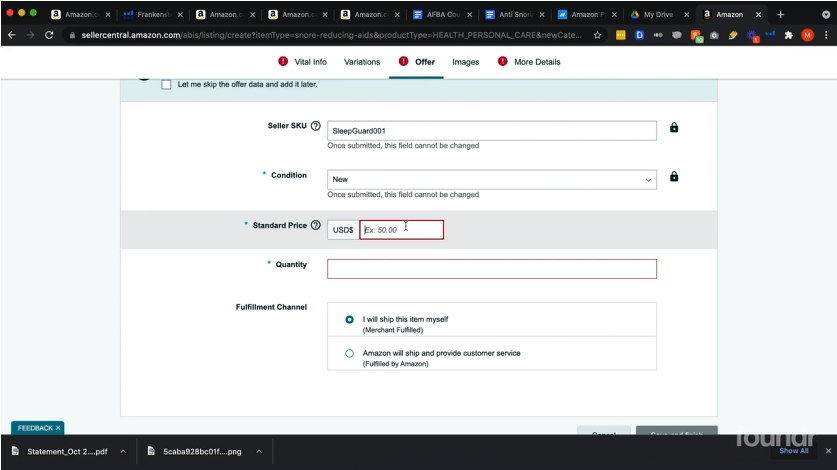
6. Upload images
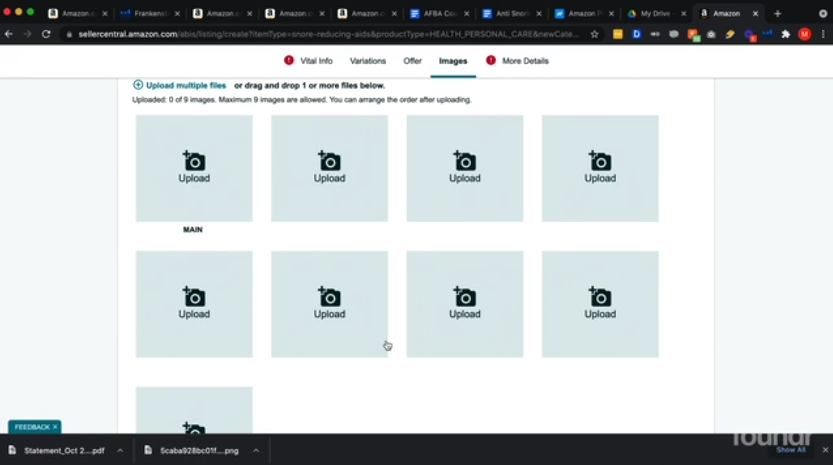
Continue learning: Amazon Seller FAQs
Have you completed your installation? Let’s Start Selling Now
Now that you have all the information you need to set up your products on Amazon, it’s time to learn how to sell them and take your ecommerce startup to the next level.
Fortunately, founder+ has all the information you need and more, and you can get access for just $1.
In just seven days, you’ll have everything you need to start and scale a life-changing ecommerce brand, including access to world-class instructors, proven frameworks, and a community of like-minded, hungry and driven founders.
Get access today for $1.